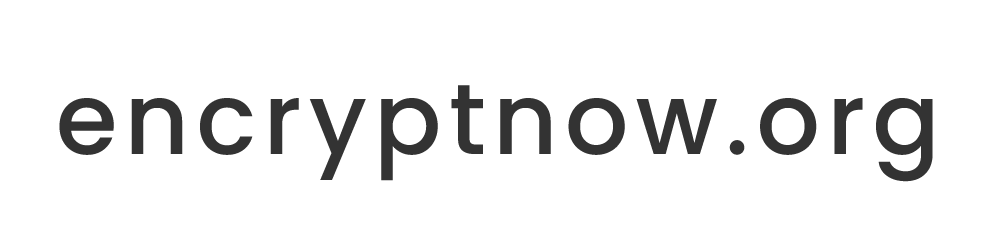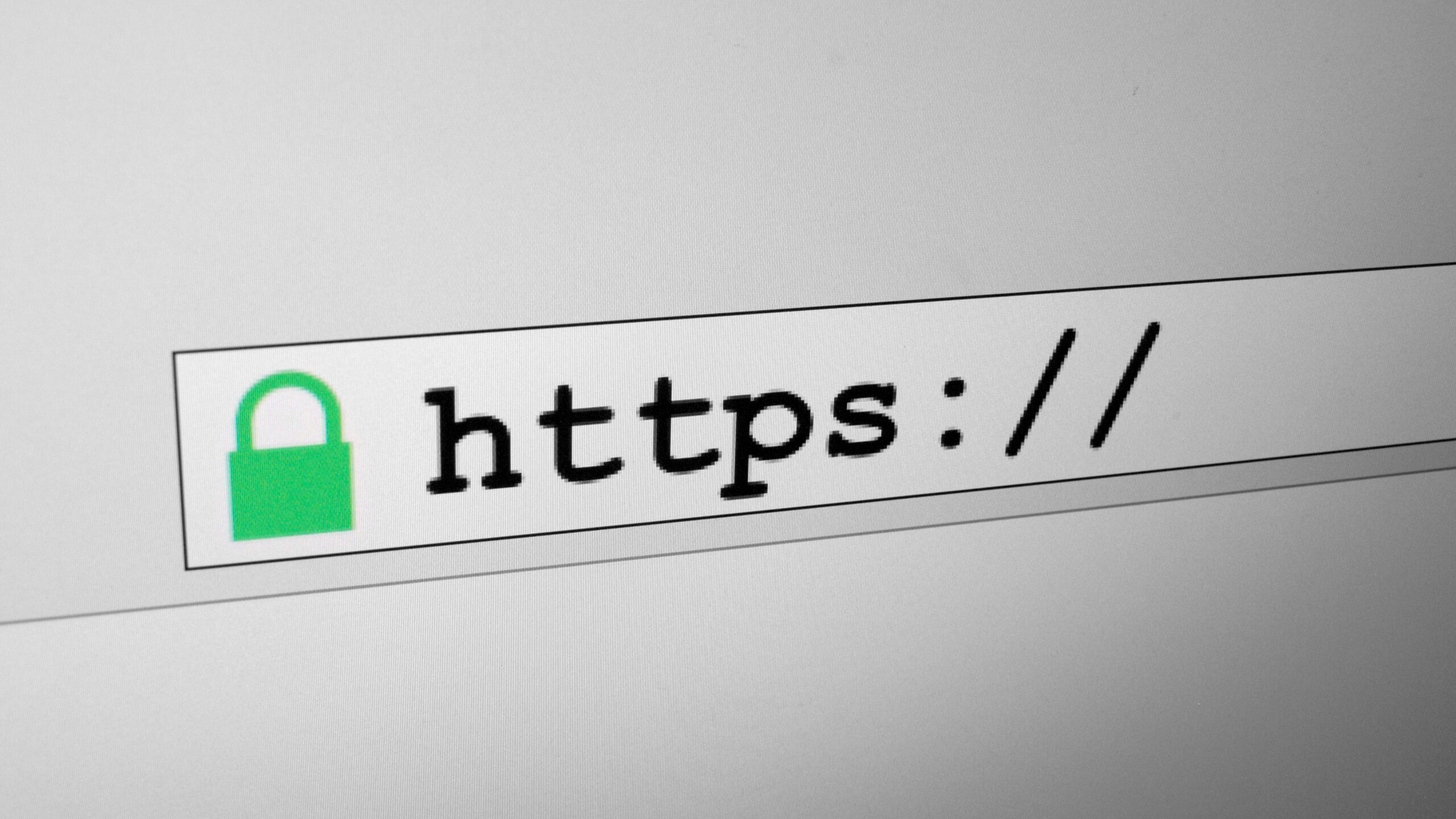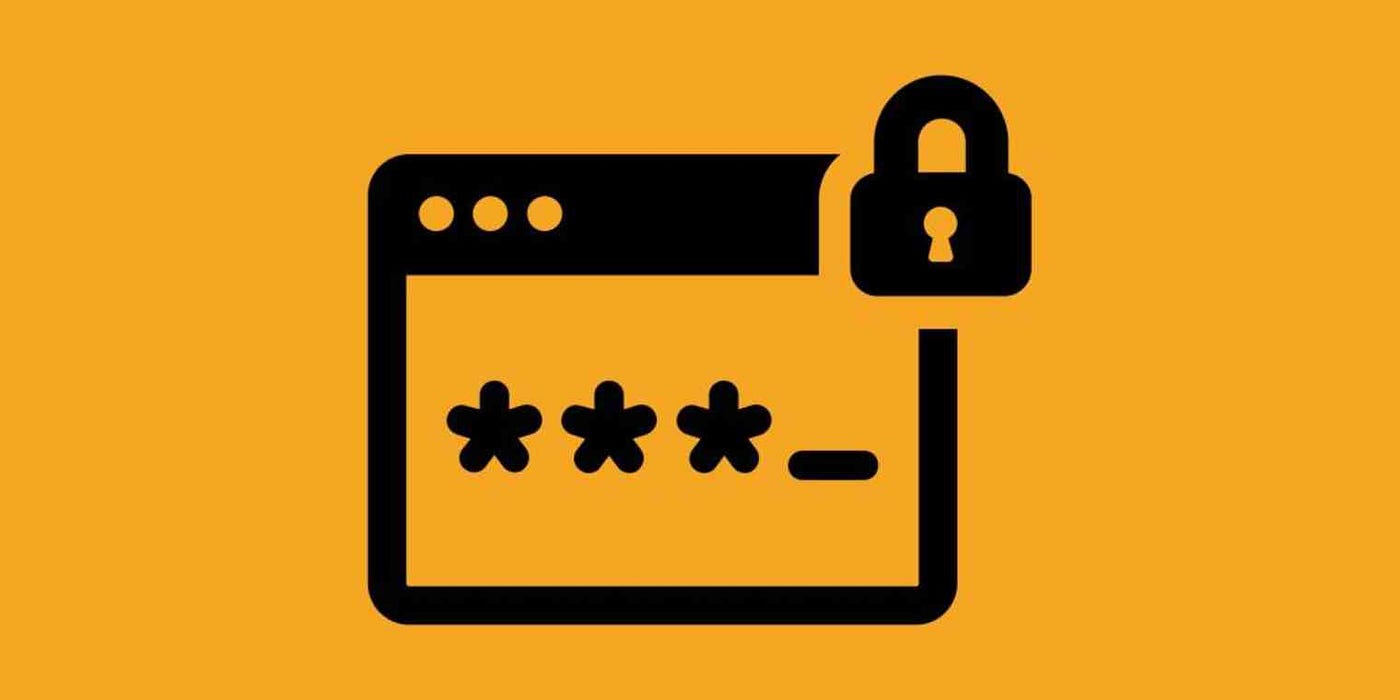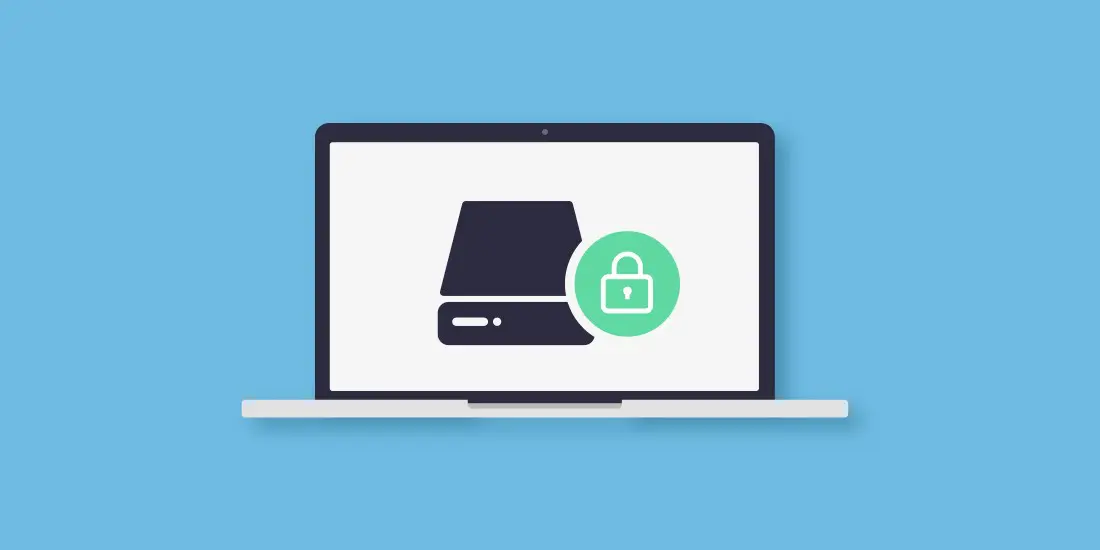
How to Encrypt Hard Drives: A Comprehensive Guide
Encryption is the process of converting data into a code to prevent unauthorized access. When it comes to hard drives, encryption ensures that your data remains private and secure, even if the drive falls into the wrong hands. In this article, we’ll delve into the intricacies of encrypting hard drives, whether they’re standalone or integrated into laptops and desktops.
Table of Contents
- Why Encrypt Your Hard Drive?
- Methods of Encryption
- Tools for Encryption
- Step-by-Step Encryption Process
- Best Practices
- Impact of Encryption
- Privacy and Security Considerations
1. Why Encrypt Your Hard Drive?
- Privacy: Encryption ensures that your personal and professional data remains confidential.
- Security: In case of theft or loss, encrypted data is unreadable without the correct decryption key or password.
- Regulatory Compliance: Certain industries require data encryption to meet regulatory standards.
2. Methods of Encryption
- Full Disk Encryption (FDE): Encrypts the entire hard drive, including the operating system.
- File or Folder Level Encryption: Encrypts specific files or folders, leaving the rest of the drive unencrypted.
3. Tools for Encryption
- BitLocker: Integrated into Windows operating systems, BitLocker provides FDE for the system drive and other drives.
- FileVault: Apple’s encryption solution for macOS.
- VeraCrypt: An open-source tool that works on Windows, macOS, and Linux.
- LUKS: The standard for Linux disk encryption.
4. Step-by-Step Encryption Process
For BitLocker (Windows):
- Open ‘Control Panel’ > ‘System and Security’ > ‘BitLocker Drive Encryption’.
- Choose the drive you want to encrypt and click ‘Turn on BitLocker’.
- Follow the prompts, choose a password or smart card, and save the recovery key.
- Start the encryption process.
For FileVault (macOS):
- Go to ‘System Preferences’ > ‘Security & Privacy’.
- Click on the ‘FileVault’ tab.
- Click the lock icon and enter your admin password.
- Click ‘Turn On FileVault’ and follow the prompts.
For VeraCrypt:
- Download and install VeraCrypt.
- Launch the program and click ‘Create Volume’.
- Choose ‘Encrypt a non-system partition/drive’.
- Follow the on-screen instructions to complete the process.
For LUKS (Linux):
- Install Necessary Tools: Most Linux distributions come with LUKS tools pre-installed. If not, you can install them using your package manager. For instance, on Debian-based systems:
sudo apt-get update sudo apt-get install cryptsetup - Prepare the Drive: Before encryption, make sure the drive is unmounted. You can use the
lsblkcommand to check mounted drives. - Create LUKS Partition: Use the
cryptsetupcommand to create a LUKS partition. Replace/dev/sdXwith your drive’s name.sudo cryptsetup luksFormat /dev/sdX - Open LUKS Partition: Before you can use the encrypted drive, you need to open it:
sudo cryptsetup luksOpen /dev/sdX my_encrypted_drive - Format the Encrypted Partition: Now, format the mapped partition to your preferred filesystem. For example, to format it to ext4:
sudo mkfs.ext4 /dev/mapper/my_encrypted_drive - Mount the Encrypted Partition: Create a mount point and mount the encrypted drive:
sudo mkdir /mnt/my_drive sudo mount /dev/mapper/my_encrypted_drive /mnt/my_drive - Accessing the Drive in Future Sessions: Every time you want to access the encrypted drive, you’ll need to open the LUKS partition and then mount it:
sudo cryptsetup luksOpen /dev/sdX my_encrypted_drive sudo mount /dev/mapper/my_encrypted_drive /mnt/my_drive - Close the LUKS Partition: After unmounting the drive, ensure you close the LUKS partition:
sudo umount /mnt/my_drive sudo cryptsetup luksClose my_encrypted_drive - Backup LUKS Header: It’s a good practice to backup the LUKS header as it contains essential encryption metadata. Losing it might result in data loss.
sudo cryptsetup luksHeaderBackup /dev/sdX --header-backup-file /path/to/backup/file
Note:
- Strong Passphrase: Always use a strong passphrase for LUKS encryption to ensure maximum security.
- Regular Backups: Always maintain regular backups of your data to prevent data loss.
- LUKS Header Backup: Store the LUKS header backup in a safe place. If the header on the drive gets corrupted, this backup can be a lifesaver.
By following these steps, you can ensure that your hard drive is encrypted and secure on a Linux system using LUKS.
5. Best Practices
- Backup Before Encryption: Always backup your data before starting the encryption process.
- Store Recovery Keys Safely: Save your encryption keys or passwords in a secure location, like a physical safe or encrypted digital vault.
- Regularly Update Encryption Software: This ensures you’re protected against any known vulnerabilities.
- Avoid Short Passwords: Longer, complex passwords offer better security.
6. Impact of Encryption
- Performance: Modern encryption tools have minimal impact on system performance.
- Recovery: If you forget your password or lose your recovery key, encrypted data might be irretrievable.
- Compatibility: Encrypted drives may not be accessible on systems that don’t support the encryption method used.
7. Privacy and Security Considerations
- Physical Security: While encryption protects data, it’s still essential to ensure physical security, like using lockable cabinets or tethering devices.
- Decryption Vulnerabilities: Be aware of malware that can capture data during decryption.
- End-of-Life Drives: Before disposing of or selling a drive, decrypt it and then securely wipe it.
Encrypting your hard drive is a crucial step in data protection. Whether you’re safeguarding personal photos or sensitive business data, the tools and methods outlined above can help ensure that your information remains private and secure. Always remember to keep your encryption software updated and store recovery keys in a safe place.